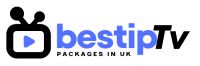How to Install OTT Navigator IPTV – OTT Navigator IPTV is a powerful and customizable IPTV player that allows users to stream live TV channels, movies, and on-demand content. It is designed for a smooth and high-quality IPTV experience, offering advanced features like customizable playlists, EPG (Electronic Program Guide) support, and multiple viewing modes.
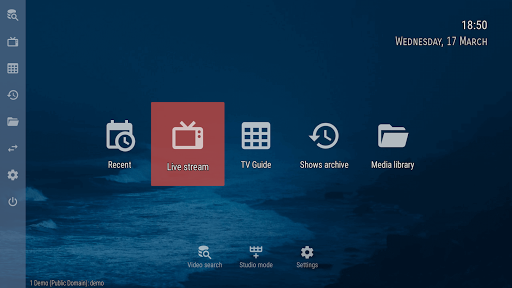
If you want to set up OTT Navigator IPTV on your Android phone, tablet, or Firestick device, this step-by-step guide will help you install and configure it easily. Don’t forget to check out Best IPTV Packages for the best IPTV subscription plans to unlock thousands of high-quality channels.
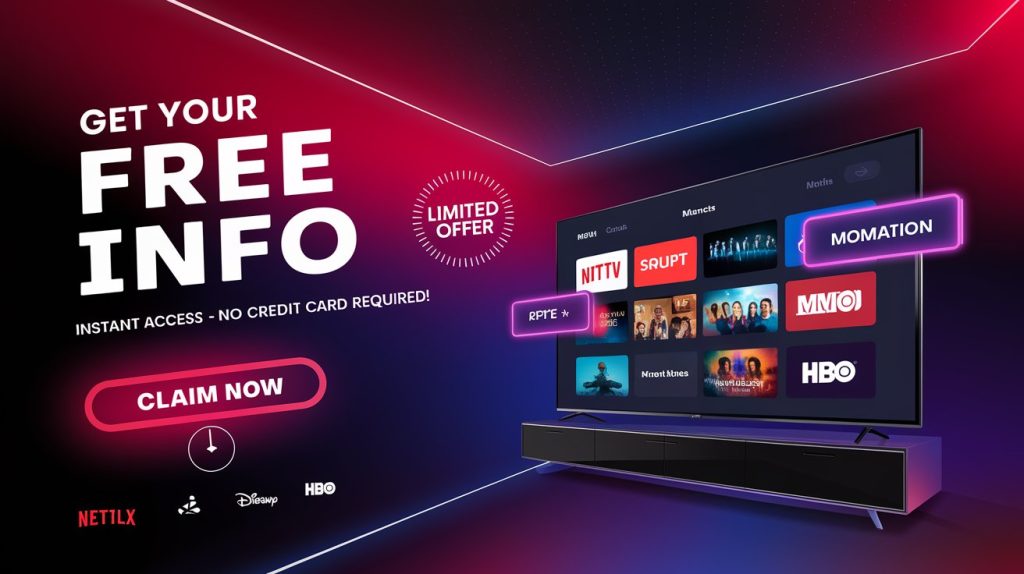
How to Install OTT Navigator IPTV on Android
How to Install OTT Navigator IPTV
Installing OTT Navigator IPTV on an Android device is a simple process. Follow these steps to get started:
1. Open the Google Play Store
Begin by opening the Google Play Store on your Android smartphone, tablet, or Android TV.
2. Search for OTT Navigator IPTV
In the search bar, type “OTT Navigator IPTV” and press enter. The official app should appear at the top of the search results.
3. Download and Install OTT Navigator IPTV
Click on the Install button to begin downloading the app. The installation process will complete automatically.
4. Open the App and Configure Your IPTV Subscription
Once the app is installed, launch it from your home screen or app drawer. To start streaming, enter your IPTV provider’s details, such as the M3U URL or Xtream Codes API.
If you don’t have an IPTV subscription yet, Best IPTV Packages provides high-quality IPTV services that work perfectly with OTT Navigator IPTV.
5. Enjoy Streaming
After setting up your IPTV credentials, you can start exploring live TV channels, VOD, and other IPTV content on your Android device.
How to Install OTT Navigator IPTV on Firestick
How to Install OTT Navigator IPTV
OTT Navigator IPTV is not available on the Amazon App Store, so you will need to sideload the app using the Downloader method. Here’s how:
1. Enable Apps from Unknown Sources
Since Firestick does not allow third-party app installations by default, you need to enable this option:
- Navigate to Settings > My Fire TV > Developer Options.
- Enable Apps from Unknown Sources and ADB Debugging.
2. Install Downloader App
The Downloader app allows you to install third-party apps. To get it:
- Open Amazon App Store on your Firestick.
- Search for Downloader and install it.
3. Download OTT Navigator IPTV APK
- Launch Downloader and enter the official OTT Navigator IPTV APK URL (you can find this on the official OTT Navigator website).
- Click Download and wait for the APK to finish downloading.
4. Install OTT Navigator IPTV on Firestick
- Once the download is complete, select Install and wait for the installation to finish.
- Click Done and delete the APK file to save space on your Firestick.
5. Set Up Your IPTV Subscription
- Open OTT Navigator IPTV from the Firestick home screen.
- Enter your IPTV provider’s M3U URL or Xtream Codes API to load channels.
- If you don’t have a subscription, check out Best IPTV Packages for premium IPTV services.
Once configured, you can start watching your favorite TV channels, movies, and sports seamlessly.
Features of OTT Navigator IPTV
How to Install OTT Navigator IPTV
OTT Navigator IPTV is a top-tier IPTV player, offering many features that enhance the viewing experience:
- Customizable UI & Layout: Tailor the app to your preferences by adjusting the layout, themes, and color schemes.
- Multiple Playlist Support: Easily manage multiple IPTV subscriptions or M3U playlists.
- Advanced EPG (Electronic Program Guide): View a detailed TV guide to keep track of your favorite shows.
- Buffer-Free Streaming: Optimized for smooth playback with minimal buffering.
- Parental Controls: Set restrictions for certain channels to make the app child-friendly.
By using OTT Navigator IPTV with a reliable IPTV provider like Best IPTV Packages, you can enjoy a premium IPTV experience without interruptions.
Frequently Asked Questions (FAQ)
How to Install OTT Navigator IPTV
1. Is OTT Navigator IPTV free to use?
Yes, the app is free to download and use, but you will need an IPTV subscription to access live TV, movies, and on-demand content. Best IPTV Packages offers top-quality IPTV services for a seamless experience.
2. Can I use OTT Navigator IPTV on multiple devices?
Yes, you can install OTT Navigator IPTV on multiple Android and Firestick devices. However, your IPTV provider may have device limitations, so check your subscription plan.
3. How do I update OTT Navigator IPTV?
For Android users, simply update the app through the Google Play Store. Firestick users need to download the latest APK version and install it manually using the Downloader app.
4. Does OTT Navigator IPTV support external players?
Yes, the app allows integration with external video players like MX Player and VLC Media Player for a better streaming experience.
5. What should I do if OTT Navigator IPTV is buffering?
- Check your internet connection speed (at least 20 Mbps is recommended for HD streaming).
- Use a VPN if your ISP is throttling IPTV traffic.
- Make sure you are using a high-quality IPTV service like Best IPTV Packages.
Conclusion: Start Streaming with OTT Navigator IPTV
How to Install OTT Navigator IPTV
OTT Navigator IPTV is one of the most powerful and customizable IPTV players available today. With its sleek interface, multiple playlist support, and EPG integration, it provides a seamless IPTV experience on both Android and Firestick.
By following this guide, you can easily install and set up OTT Navigator IPTV on your preferred device. To unlock a high-quality IPTV streaming experience, check out Best IPTV Packages for the best IPTV subscription plans. – How to Install OTT Navigator IPTV
🔥 BUY NOW and start enjoying your favorite channels today! 🔥