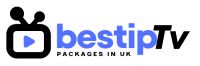How to Install Smart IPTV (SIPTV) – Smart IPTV (SIPTV) is a powerful IPTV player that allows users to stream live TV channels and video-on-demand (VOD) content. Unlike traditional cable TV, Smart IPTV provides flexibility by letting you use your IPTV subscription on different Smart TVs and streaming devices.
While Smart IPTV does not provide content on its own, it is a great application for organizing IPTV playlists from third-party providers. If you’re looking for a reliable IPTV subscription, check out Best IPTV Packages, which offers high-quality streams with thousands of channels.

In this guide, we’ll walk you through the step-by-step process to install Smart IPTV on Samsung Smart TVs, LG Smart TVs, and Amazon Firestick.
How to Install Smart IPTV on Samsung Smart TV
How to Install Smart IPTV (SIPTV)
Samsung used to support Smart IPTV on its app store, but it has since been removed from newer models. However, you can still install it manually by following these steps:
For Samsung Tizen OS (Newer Models)
- Download the Smart IPTV App:
- Visit the official Smart IPTV website and download the Tizen app for Samsung TVs.
- Save the file to a USB flash drive.
- Install the App on Your Samsung TV:
- Insert the USB into your Samsung Smart TV.
- Go to Settings > Developer Mode and enable installation from external sources.
- Locate the Smart IPTV app on your USB and install it manually.
- Open Smart IPTV and Add Your IPTV Playlist:
- Launch the Smart IPTV app.
- You will see a MAC address on the screen.
- Visit https://siptv.app/mylist/ on a computer or phone, enter your MAC address, and upload your IPTV playlist.
- Restart Your TV and Enjoy Streaming:
- Once uploaded, restart your Samsung Smart TV, open Smart IPTV, and start watching live channels with your Best IPTV Packages subscription.
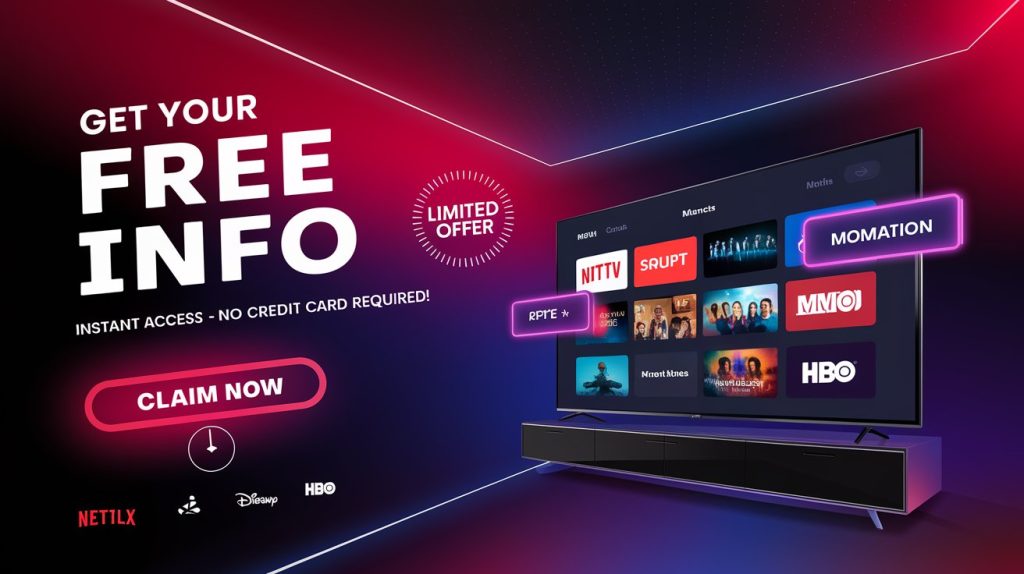
How to Install Smart IPTV on LG Smart TV
How to Install Smart IPTV (SIPTV)
LG Smart TVs support Smart IPTV, and the installation process is straightforward.
Steps to Install Smart IPTV on LG Smart TV
- Open the LG Content Store:
- Press the Home button on your LG remote and navigate to the LG Content Store.
- Search for Smart IPTV:
- In the search bar, type “Smart IPTV” and select the app from the results.
- Download and Install the App:
- Click on “Install” and wait for the installation to complete.
- Launch Smart IPTV and Activate It:
- Open the app and note down your MAC address displayed on the screen.
- Go to https://siptv.app/mylist/ and enter your MAC address.
- Upload the M3U playlist from your IPTV provider (Best IPTV Packages).
- Restart and Enjoy Your IPTV:
- Restart your TV, open Smart IPTV, and start enjoying unlimited streaming.
How to Install Smart IPTV on Firestick
How to Install Smart IPTV (SIPTV)
Firestick does not have Smart IPTV in its official store, so you need to install it manually.
Steps to Install Smart IPTV on Firestick
- Enable Apps from Unknown Sources:
- Go to Settings > My Fire TV > Developer Options.
- Turn on “Apps from Unknown Sources” and “ADB Debugging.”
- Install Downloader App:
- Search for “Downloader” in the Firestick App Store and install it.
- Download the Smart IPTV APK:
- Open the Downloader app and enter the Smart IPTV download link:
https://siptv.app/download/ - Download the APK and install it on Firestick.
- Open the Downloader app and enter the Smart IPTV download link:
- Launch Smart IPTV and Upload Playlist:
- Open the Smart IPTV app and take note of your MAC address.
- Visit https://siptv.app/mylist/ and upload your M3U playlist from Best IPTV Packages.
- Start Streaming:
- Restart Firestick, open Smart IPTV, and access thousands of live TV channels.
Why Choose Smart IPTV?
How to Install Smart IPTV (SIPTV)
Smart IPTV offers numerous benefits, making it one of the best IPTV players available.
✅ Supports Multiple Playlists – You can add multiple M3U playlists for a personalized streaming experience.
✅ EPG Support – Get an Electronic Program Guide (EPG) to check upcoming TV programs.
✅ Easy Playlist Management – Upload and update playlists with just a few clicks.
✅ Compatible with Multiple Devices – Works on Samsung, LG, Firestick, and Android TV.
For the best IPTV experience, subscribe to Best IPTV Packages and get access to premium live TV channels.
Frequently Asked Questions (FAQ)
How to Install Smart IPTV (SIPTV)
1. Is Smart IPTV free to use?
No, Smart IPTV requires a one-time activation fee of 5.49 EUR. However, you can use the free trial before purchasing.
2. Does Smart IPTV provide channels?
No, Smart IPTV does not provide any content. You need an IPTV subscription from a provider like Best IPTV Packages.
3. Can I install Smart IPTV on iOS?
Currently, Smart IPTV is not available on iOS devices. You can use other IPTV apps like IPTV Smarters Pro or GSE Smart IPTV.
4. How do I update my playlist on Smart IPTV?
Simply visit https://siptv.app/mylist/, enter your MAC address, and upload a new M3U playlist. Restart your TV for changes to take effect.
Conclusion: Start Streaming with Smart IPTV Today!
How to Install Smart IPTV (SIPTV)
Smart IPTV (SIPTV) is one of the best apps for IPTV streaming, offering a seamless way to watch live TV and on-demand content. Whether you’re using a Samsung Smart TV, LG Smart TV, or Firestick, this guide provides a step-by-step process to get started.
To enjoy high-quality IPTV streaming, subscribe to Best IPTV Packages and access thousands of channels with crystal-clear resolution.