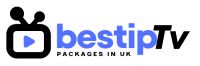How to Install IPTV Extreme – IPTV Extreme is one of the most popular IPTV players available for Android users. It allows you to stream live TV, movies, and on-demand content using your IPTV subscription. The app comes with advanced features such as Electronic Program Guide (EPG) support, parental controls, and auto-updates for playlists.
Unlike other IPTV players, IPTV Extreme does not come with pre-loaded channels, meaning you need a valid IPTV subscription to use it. If you’re looking for a reliable IPTV service, Best IPTV Packages offers high-quality streaming options for all your entertainment needs.
In this guide, we’ll walk you through the step-by-step process of installing IPTV Extreme on your Android device. Whether you’re using a smartphone, tablet, or Android TV box, this tutorial will ensure you set it up without any hassle.

How to Install IPTV Extreme on Android Devices
How to Install IPTV Extreme
Installing IPTV Extreme on your Android device is straightforward since the app is available directly from the Google Play Store. Here’s how you can do it:
Step 1: Open Google Play Store
Unlock your Android device and navigate to the Google Play Store. This is the official app store for Android devices, ensuring you download a secure and updated version of the IPTV Extreme app.
Step 2: Search for IPTV Extreme
In the search bar at the top, type “IPTV Extreme” and press enter. You will see multiple results, but make sure to select the official IPTV Extreme app developed by Paolo Turatti.
Step 3: Install the App
Once you locate the correct app, tap on the “Install” button. The app will begin downloading and installing on your Android device. This process typically takes a few minutes, depending on your internet speed.
Step 4: Open IPTV Extreme
Once the installation is complete, tap “Open” to launch the IPTV Extreme app. Alternatively, you can find it in your App Drawer or Home Screen.
Step 5: Add Your IPTV Subscription Details
Since IPTV Extreme doesn’t come with pre-loaded channels, you must add your IPTV subscription details manually. To do this:
- Open the App and go to the Playlist Settings section.
- Choose either M3U Playlist URL or Xtream Codes API (depending on your IPTV provider).
- If you don’t have an IPTV subscription, check out Best IPTV Packages for a premium experience.
- Enter your details and confirm by clicking OK or Save.
Step 6: Enjoy Streaming on IPTV Extreme
Once your IPTV credentials are saved, return to the main screen and explore your channels. You should now have full access to live TV, movies, and on-demand content.
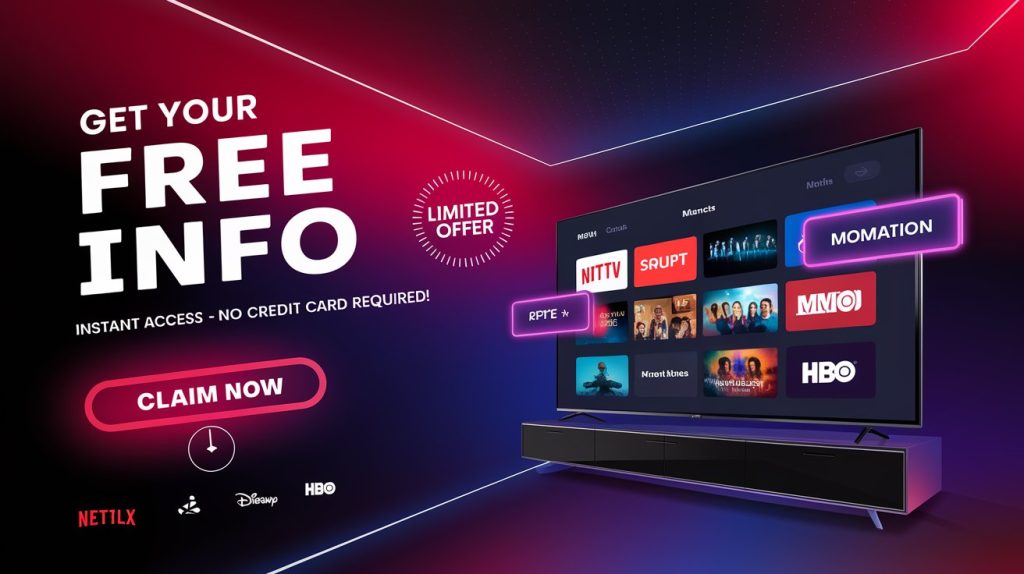
Features of IPTV Extreme
How to Install IPTV Extreme
IPTV Extreme comes with several powerful features that enhance your viewing experience:
- EPG (Electronic Program Guide): Allows you to check TV schedules and upcoming programs.
- Parental Control: Restrict certain content with a PIN code.
- Auto-Update Playlists: Keeps your IPTV channels updated automatically.
- VOD (Video on Demand) Support: Watch movies and series directly from your IPTV provider.
- Multiple Playlist Support: Add and manage different IPTV services within the app.
These features make IPTV Extreme one of the best IPTV players for Android users.
Troubleshooting Common IPTV Extreme Issues
How to Install IPTV Extreme
Sometimes, you might encounter issues while using IPTV Extreme. Here are some common problems and their solutions:
1. IPTV Extreme Not Loading Channels
- Make sure your IPTV subscription is active.
- Double-check the M3U URL or Xtream Codes entered in the app.
- Restart the app or your device.
2. Video Buffering Issues
- Use a stable internet connection (at least 10 Mbps for HD streaming).
- Try connecting via Ethernet instead of WiFi.
- Adjust buffer settings in the IPTV Extreme settings.
3. EPG (TV Guide) Not Working
- Go to settings and manually refresh the EPG.
- Make sure your IPTV provider supports EPG.
If you still face issues, contact your IPTV provider or switch to a more stable service like Best IPTV Packages.
Frequently Asked Questions (FAQ)
How to Install IPTV Extreme
1. Is IPTV Extreme Free to Use?
Yes, IPTV Extreme is free to download and use. However, it does not include IPTV channels, so you need a subscription from an IPTV provider like Best IPTV Packages.
2. Can I Install IPTV Extreme on Android TV?
Yes! IPTV Extreme works on Android TV, Android TV Boxes, and even Amazon Firestick (with sideloading).
3. How Can I Remove Ads on IPTV Extreme?
There is a Pro Version of IPTV Extreme that removes ads and offers additional features. You can upgrade to IPTV Extreme Pro via the Google Play Store.
Conclusion: Start Streaming with IPTV Extreme Today!
How to Install IPTV Extreme
Installing IPTV Extreme on your Android device is simple and quick. With its user-friendly interface, multiple features, and seamless compatibility, it is one of the best IPTV players available.
To get started, download IPTV Extreme from the Google Play Store and set it up with a high-quality IPTV provider like Best IPTV Packages. If you’re looking for the best IPTV subscription, BUY NOW and enjoy an unmatched streaming experience!