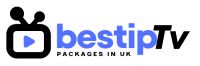How to Install TiviMate IPTV Player – TiviMate IPTV Player is one of the most popular IPTV players available for streaming live TV on Android devices and Firestick. With a user-friendly interface, support for multiple playlists, and advanced features like Electronic Program Guide (EPG), TiviMate offers an excellent IPTV experience for anyone looking to watch their favorite channels and shows. Whether you’re a seasoned IPTV user or new to the world of streaming, TiviMate is a great choice.
In this guide, we will walk you through the step-by-step process of installing TiviMate on Firestick and Android TV in 2025. Plus, we’ll show you how to enhance your IPTV experience by subscribing to Best IPTV Packages for high-quality live TV and on-demand content.

How to Install TiviMate on Firestick
How to Install TiviMate IPTV Player
Installing TiviMate on Firestick is a straightforward process. Follow these easy steps to get started:
- Enable Apps from Unknown Sources
First, you need to enable the installation of apps from unknown sources. To do this, navigate to “Settings” > “My Fire TV” > “Developer Options” and toggle on “Apps from Unknown Sources.” This will allow you to install third-party apps like TiviMate. - Download the Downloader App
If you don’t already have the Downloader app installed on your Firestick, go to the search bar and type “Downloader.” Select the app and install it. - Download TiviMate APK
Once the Downloader app is installed, open it and type in the URL for the TiviMate APK file. You can find the APK on trusted websites or the official TiviMate website. Click “Go” to begin downloading the APK file. - Install TiviMate on Firestick
After the APK file has downloaded, the installation will begin automatically. Follow the on-screen instructions to complete the installation process. Once installed, you can find TiviMate in the “Your Apps & Channels” section. - Launch TiviMate and Enter IPTV Subscription Details
Open TiviMate and enter your IPTV provider details. If you don’t have a subscription yet, check out Best IPTV Packages for a variety of affordable IPTV plans to enhance your viewing experience.
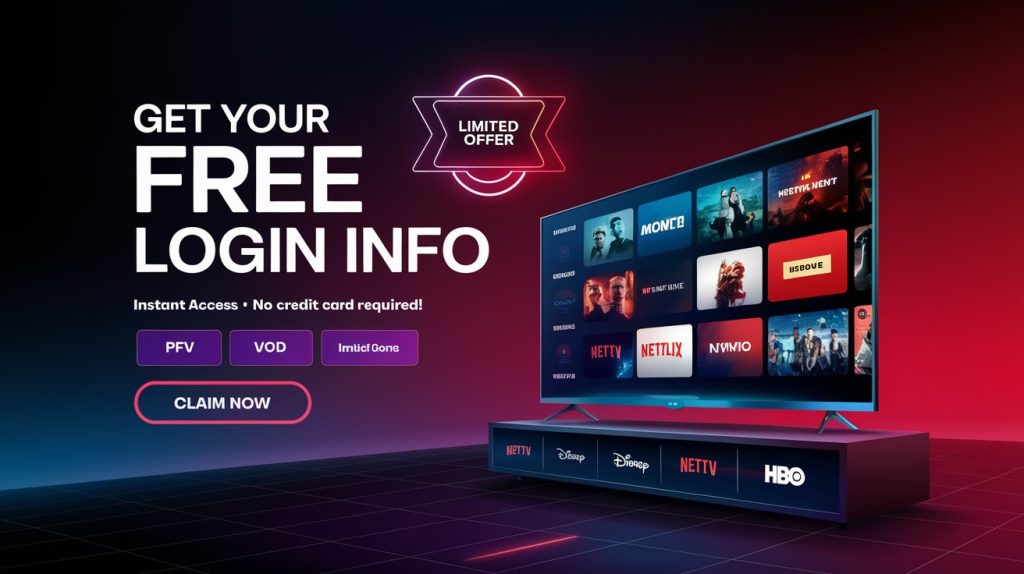
How to Install TiviMate on Android TV
How to Install TiviMate IPTV Player
Installing TiviMate on Android TV is just as easy as on Firestick. Here’s what you need to do:
- Open Google Play Store
On your Android TV, open the Google Play Store and search for “TiviMate.” - Install TiviMate
Select the TiviMate IPTV Player from the search results and click the “Install” button. The app will be downloaded and installed automatically. - Launch TiviMate on Android TV
Once installed, you can find the TiviMate app in your app list. Open it to begin setting up. - Enter Your IPTV Subscription Information
To enjoy live TV and on-demand content, you need to enter your IPTV subscription details. For the best streaming experience, Best IPTV Packages offers reliable and affordable plans that work seamlessly with TiviMate.
Features of TiviMate IPTV Player
How to Install TiviMate IPTV Player
TiviMate is packed with features that make it one of the best IPTV players for Firestick and Android TV:
- User-Friendly Interface: TiviMate provides a modern, easy-to-navigate interface that enhances your IPTV experience.
- EPG Support: With Electronic Program Guide (EPG) support, you can see what’s on TV and schedule recordings of your favorite shows.
- Multiple Playlist Support: TiviMate supports M3U and Xtream Codes playlists, giving you the flexibility to choose the IPTV provider that fits your needs.
- Catch-Up TV and VOD: TiviMate also supports Video on Demand (VOD) and catch-up TV, so you can watch shows and movies on your own schedule.
- Multiple Devices: TiviMate allows you to use it on several devices simultaneously, making it perfect for households with different streaming preferences.
Why You Should Choose TiviMate for IPTV Streaming
How to Install TiviMate IPTV Player
TiviMate stands out among other IPTV players due to its rich features and customization options. Whether you’re a casual viewer or a hardcore IPTV enthusiast, TiviMate offers everything you need for a seamless and enjoyable streaming experience. From high-quality streaming to its sleek design, TiviMate makes it easy to watch live TV and on-demand content from your IPTV subscription. Pair it with Best IPTV Packages for the ultimate streaming setup.
Frequently Asked Questions (FAQ)
How to Install TiviMate IPTV Player
1. Is TiviMate free to use?
TiviMate is available as a free app, but it also offers a premium version with additional features like the ability to add more than one playlist and schedule recordings. For the best experience, you can opt for the premium version. – How to Install TiviMate IPTV Player
2. Do I need an IPTV subscription to use TiviMate?
Yes, TiviMate requires an IPTV subscription to access live TV, movies, and on-demand content. If you don’t have one yet, check out Best IPTV Packages for a variety of subscription plans.
3. Can I use TiviMate on multiple devices?
Yes, TiviMate can be used on both Firestick and Android TV, and you can stream content on multiple devices using the same IPTV subscription.
4. Does TiviMate support HD and 4K content?
Yes, TiviMate supports HD and 4K streaming, depending on the quality of the IPTV service and the capabilities of your device.
5. How can I troubleshoot issues with TiviMate?
If you encounter issues with TiviMate, ensure that your IPTV subscription is active, your internet connection is stable, and the app is updated to the latest version.
Conclusion: Start Streaming with TiviMate
How to Install TiviMate IPTV Player
Installing TiviMate IPTV Player on Firestick and Android TV is a simple and quick process. Once installed, you’ll have access to a range of features that make IPTV streaming enjoyable and hassle-free. Whether you’re using it on Firestick or Android TV, TiviMate provides a top-notch experience. How to Install TiviMate IPTV Player
For the best IPTV service, visit Best IPTV Packages and subscribe to a reliable plan that works seamlessly with TiviMate. BUY NOW and start enjoying your favorite channels, movies, and shows today!