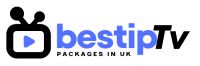How to Install SS IPTV – SS IPTV (Simple Smart IPTV) is one of the best applications for streaming IPTV channels on Smart TVs and Firestick. It allows users to watch live TV, movies, and on-demand content with an intuitive and easy-to-use interface. Unlike many other IPTV players, SS IPTV is available on various Smart TV platforms, including LG, Samsung, and Android TVs, making it a versatile option for IPTV enthusiasts.
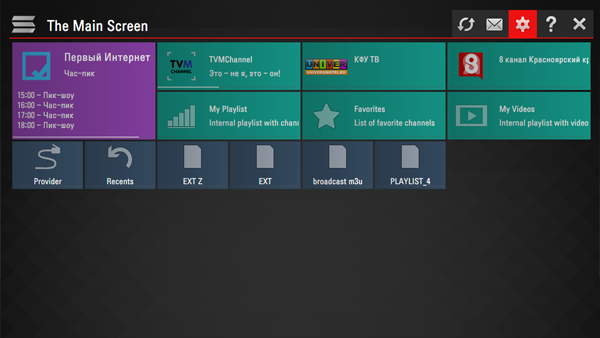
If you’re looking to install SS IPTV on your Smart TV or Firestick, this step-by-step guide will help you through the process. For the best IPTV experience, don’t forget to check out Best IPTV Packages, where you can find premium IPTV subscriptions at unbeatable prices!
How to Install SS IPTV on Smart TVs
How to Install SS IPTV
SS IPTV is available for many Smart TVs and can be installed without third-party tools. Follow these simple steps to install SS IPTV on your Smart TV:
Step 1: Check Your Smart TV Compatibility
SS IPTV is officially available on many Smart TVs, including LG, Samsung, Philips, Sony, and Android TVs. Before installing, make sure your TV supports SS IPTV by checking its app store.
Step 2: Install SS IPTV from the App Store
- Turn on your Smart TV and connect it to the internet.
- Open the App Store (LG Content Store for LG TVs, Samsung Smart Hub for Samsung TVs, or Google Play Store for Android TVs).
- Search for “SS IPTV” in the store’s search bar.
- Click Install and wait for the app to download.
Step 3: Open SS IPTV and Configure It
- After installation, launch the SS IPTV app from your TV’s app list.
- Accept the terms and conditions to proceed.
- Click on Settings and navigate to the Content section.
- Add an M3U playlist link provided by your IPTV provider. If you don’t have one yet, check out Best IPTV Packages for a premium subscription.
Step 4: Start Streaming
Once you’ve added your playlist, restart the app and enjoy streaming live TV, movies, and sports content on SS IPTV.
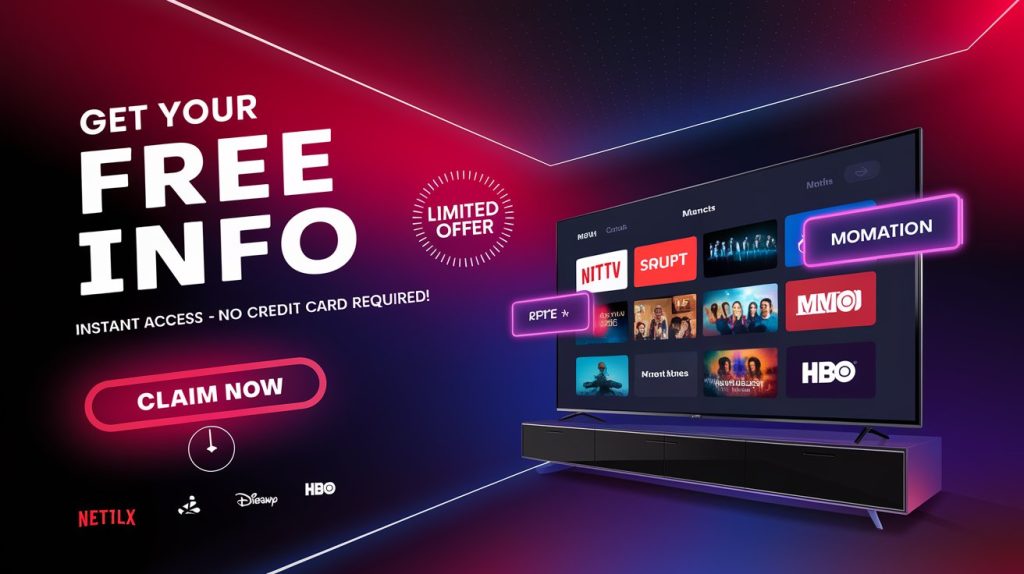
How to Install SS IPTV on Firestick
How to Install SS IPTV
Since SS IPTV is not available on the Amazon App Store, you’ll need to sideload the app using the Downloader app. Follow these steps to install SS IPTV on Firestick:
Step 1: Enable Unknown Sources
- Go to Settings on your Firestick.
- Select My Fire TV > Developer Options.
- Enable Apps from Unknown Sources to allow third-party installations.
Step 2: Install Downloader App
- Open the Amazon App Store on Firestick.
- Search for Downloader and click Install.
- Open Downloader and grant permissions when prompted.
Step 3: Download SS IPTV APK
- In the Downloader app, enter the official SS IPTV APK URL.
- Click Go to download the SS IPTV installation file.
- Once the download completes, click Install and wait for the app to be installed.
Step 4: Open SS IPTV and Add IPTV Playlist
- Open the SS IPTV app from your Firestick home screen.
- Navigate to Settings and click on Content.
- Enter your M3U playlist URL provided by Best IPTV Packages.
- Click Save and restart the app to load your IPTV channels.
Step 5: Enjoy Streaming on Firestick
Once setup is complete, you can start watching IPTV channels on your Firestick using SS IPTV.
Why Choose SS IPTV for Streaming?
How to Install SS IPTV
SS IPTV is a top choice for IPTV users due to its ease of use and compatibility with multiple devices. Here are some reasons why you should consider using SS IPTV:
✅ User-Friendly Interface – Easy to navigate and customize.
✅ Supports Multiple Playlists – Add different M3U playlists from various providers.
✅ EPG (Electronic Program Guide) Support – View program schedules for live TV channels.
✅ Works on Smart TVs and Firestick – No need for external devices or additional hardware.
✅ 100% Free App – No extra fees required for installation.
To make the most of SS IPTV, ensure you have a reliable IPTV subscription. Visit Best IPTV Packages to get access to thousands of premium IPTV channels at unbeatable prices.
Frequently Asked Questions (FAQ)
How to Install SS IPTV
1. Is SS IPTV free?
Yes, SS IPTV is a free IPTV player. However, you’ll need an IPTV subscription to watch live TV and other content. Best IPTV Packages offers high-quality IPTV services compatible with SS IPTV.
2. Can I install SS IPTV on Roku?
No, SS IPTV is not officially available for Roku. You can use screen mirroring or an alternative IPTV player for Roku.
3. How do I update my playlist on SS IPTV?
Go to Settings > Content, delete the old M3U URL, and enter the updated IPTV playlist link. Restart the app for changes to take effect.
4. Does SS IPTV work with VPNs?
Yes, SS IPTV works with VPNs, which can help bypass geo-restrictions and improve privacy.
5. What is the best IPTV provider for SS IPTV?
For a stable and high-quality IPTV experience, we recommend Best IPTV Packages, offering affordable IPTV subscriptions with HD, Full HD, and 4K streaming.
Final Thoughts: Start Streaming with SS IPTV Today!
How to Install SS IPTV
Installing SS IPTV on Smart TVs and Firestick is simple and provides a seamless IPTV streaming experience. With support for multiple playlists, an intuitive interface, and high compatibility, SS IPTV is an excellent choice for watching live TV and on-demand content. – How to Install SS IPTV
If you don’t have an IPTV subscription yet, Best IPTV Packages offers the best IPTV services with fast, reliable, and affordable plans.
👉 BUY NOW and start streaming your favorite channels today!