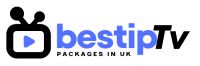How to Install Perfect Player IPTV – Perfect Player IPTV is one of the most popular IPTV players available. It allows users to watch live TV channels, movies, and on-demand content directly on their devices. With a user-friendly interface and high-quality streaming options, Perfect Player IPTV is compatible with Android, Windows, and Firestick, making it an ideal choice for IPTV enthusiasts.
In this blog, we will walk you through the installation process of Perfect Player IPTV on Android, Windows, and Firestick. If you’re looking for an affordable IPTV subscription to enjoy this powerful player, check out Best IPTV Packages for the most reliable and budget-friendly IPTV plans.
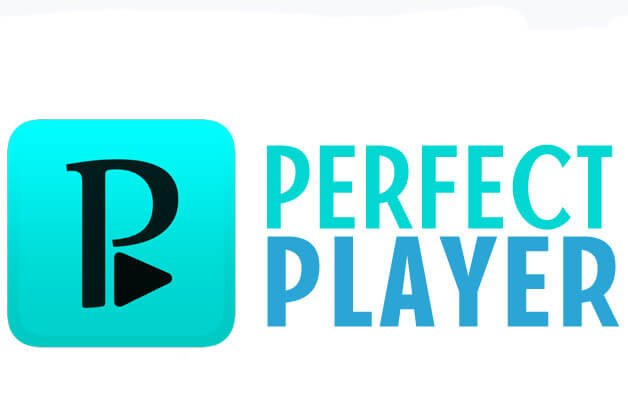
How to Install Perfect Player IPTV on Android
How to Install Perfect Player IPTV
Installing Perfect Player IPTV on Android devices is straightforward. Here’s how you can do it:
- Open Google Play Store:
Begin by opening the Google Play Store on your Android device. If you don’t already have the Play Store app, you can easily download it from the official Google website. - Search for Perfect Player IPTV:
Use the search bar at the top and type in “Perfect Player IPTV.” Select the correct app from the results. - Install the App:
Once you’ve selected the app, press the “Install” button. The app will begin downloading and installing on your Android device. - Launch Perfect Player IPTV:
Once the installation is complete, you can open the app directly from the Play Store or find it on your home screen or app drawer. - Set Up Your IPTV Subscription:
After launching the app, you’ll need to input your IPTV provider’s M3U URL or Xtream Code. If you don’t have a subscription yet, Best IPTV Packages offers top-quality IPTV services for seamless streaming.
With these steps completed, you can start enjoying live TV, movies, and other content on your Android device!
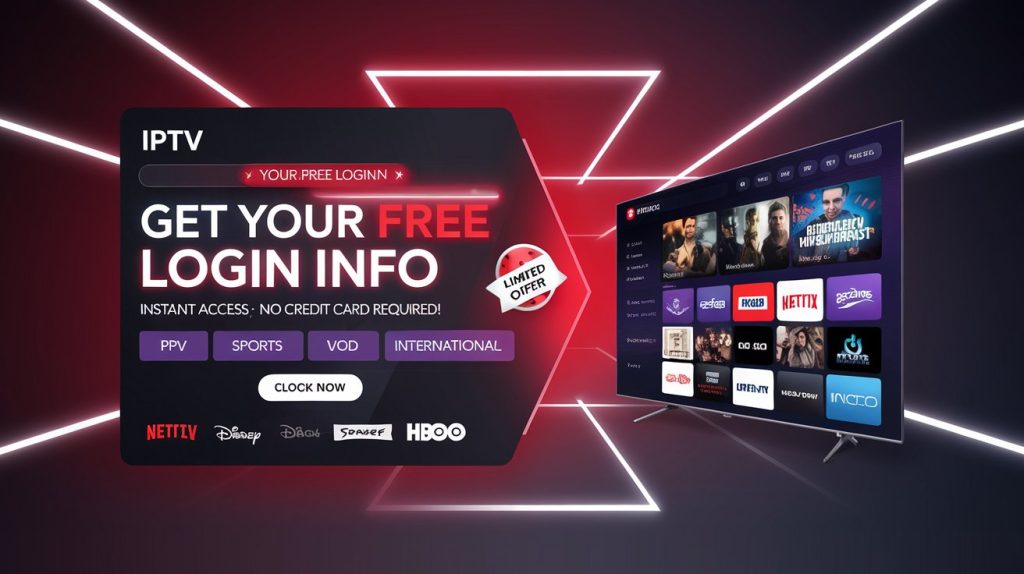
How to Install Perfect Player IPTV on Windows
How to Install Perfect Player IPTV
Installing Perfect Player IPTV on Windows is just as simple. Follow these steps:
- Download the Perfect Player IPTV Setup:
First, visit the official Perfect Player website or a trusted third-party source to download the Windows version of the app. The setup file will be in the form of an .exe file. - Run the Setup File:
Once the file is downloaded, open the file to begin the installation process. Follow the on-screen instructions to install the app on your Windows computer. - Launch Perfect Player IPTV:
Once the installation is complete, you can launch the app from your Start Menu or desktop shortcut. - Enter Your IPTV Details:
When the app is open, you’ll need to add your IPTV provider’s M3U URL or Xtream Code to access the IPTV channels. If you don’t have a provider, Best IPTV Packages offers excellent IPTV services that are fully compatible with Perfect Player. - Start Streaming:
After entering your IPTV subscription details, you can start streaming live TV, sports, movies, and on-demand content directly on your Windows PC.
How to Install Perfect Player IPTV on Firestick
How to Install Perfect Player IPTV
Installing Perfect Player IPTV on Firestick involves a few additional steps. Here’s what you need to do:
- Enable Apps from Unknown Sources:
Before installing third-party apps, you need to enable “Apps from Unknown Sources” on your Firestick. To do this, go to “Settings” > “My Fire TV” > “Developer Options,” and toggle the option to allow apps from unknown sources. - Install Downloader App:
Next, you need to install the Downloader app. Go to the search bar on your Firestick, type “Downloader,” and install the app. - Download the Perfect Player APK:
Open the Downloader app, enter the URL for downloading the Perfect Player APK file, and press “Go.” You can find the APK file on trusted websites or forums dedicated to IPTV. - Install Perfect Player IPTV:
Once the APK is downloaded, the installation process will begin. Click “Install” to proceed. After the installation is complete, you can open the app directly from your Firestick. - Input Your IPTV Details:
When you open Perfect Player, you will need to enter your IPTV provider’s M3U URL or Xtream Code to start using the app. For a reliable IPTV service, check out Best IPTV Packages for a subscription that will work seamlessly with Perfect Player.
Now you’re ready to enjoy Perfect Player IPTV on your Firestick!
Why Choose Perfect Player IPTV?
How to Install Perfect Player IPTV
Perfect Player IPTV stands out due to its high-quality streaming capabilities and user-friendly interface. Here are some reasons why it’s a great choice for IPTV:
- Supports Multiple Formats: Perfect Player supports M3U playlists and Xtream Codes, making it compatible with various IPTV services.
- Electronic Program Guide (EPG): The app comes with EPG support, allowing you to navigate easily through TV schedules.
- VOD and Catch-Up TV: Perfect Player also allows you to access Video on Demand (VOD) and catch-up TV, so you never miss your favorite shows.
- High-Quality Video: Perfect Player supports HD and 4K video streaming, ensuring that you get the best possible viewing experience.
Perfect Player IPTV is a versatile and high-quality IPTV player that works great on Android, Windows, and Firestick.
Frequently Asked Questions (FAQ)
How to Install Perfect Player IPTV
1. Is Perfect Player IPTV free to use?
Yes, Perfect Player IPTV is free to download and use. However, you will need an IPTV subscription to access live TV, movies, and other content. Best IPTV Packages offers affordable IPTV plans that are fully compatible with Perfect Player.
2. Can I use Perfect Player on multiple devices?
Yes, you can use Perfect Player on Android, Windows, and Firestick with the same IPTV subscription. Simply input your IPTV details on each device to enjoy uninterrupted streaming.
3. How do I add IPTV channels to Perfect Player?
To add IPTV channels to Perfect Player, you can enter an M3U URL or Xtream Code provided by your IPTV provider. If you don’t have a subscription, you can visit Best IPTV Packages for reliable and affordable IPTV services.
4. Does Perfect Player support 4K streaming?
Yes, Perfect Player supports 4K streaming, provided that the IPTV service you’re using offers 4K content.
Conclusion: Start Streaming with Perfect Player IPTV
How to Install Perfect Player IPTV
Installing Perfect Player IPTV on Android, Windows, and Firestick is an easy and quick process. Whether you’re on the go with Android, sitting at your desk with Windows, or enjoying TV on your Firestick, Perfect Player offers a seamless streaming experience.
For the best IPTV service, visit Best IPTV Packages and get started with an affordable subscription that suits your needs. BUY NOW and enjoy top-notch IPTV content today!