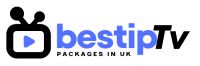How to Install Lazy IPTV – Lazy IPTV is a feature-rich IPTV player that allows users to stream live TV, movies, and video-on-demand (VOD) content. Unlike other IPTV apps, Lazy IPTV does not provide its own channels but enables users to integrate external playlists via M3U, XSPF, and JSON formats. The app also supports EPG (Electronic Program Guide) and customizable themes, making it a great choice for IPTV enthusiasts.

If you want to install Lazy IPTV on your Android or Windows device, this guide will walk you through the complete process. Don’t forget to check out Best IPTV Packages for high-quality IPTV services compatible with Lazy IPTV!
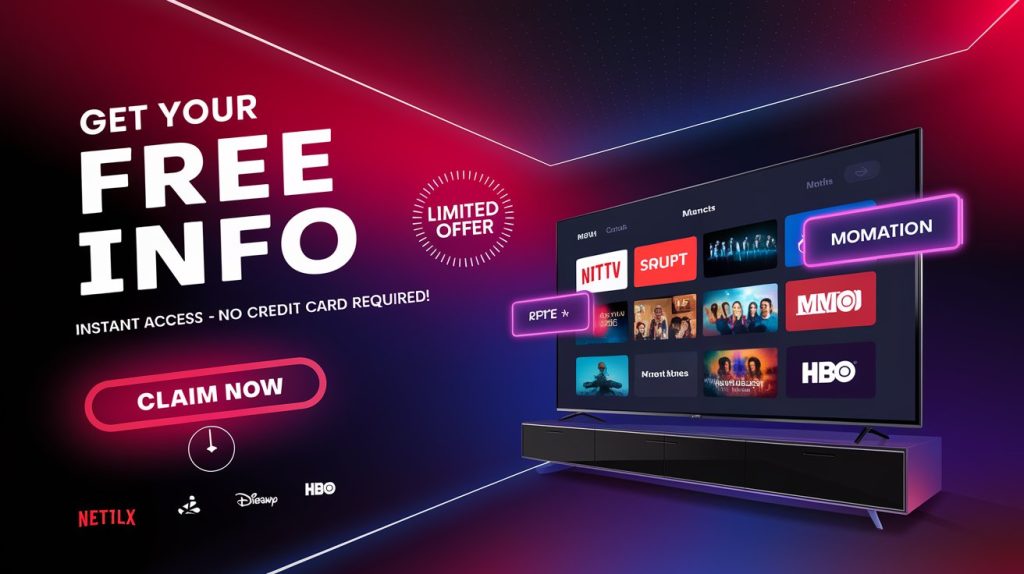
How to Install Lazy IPTV on Android
How to Install Lazy IPTV
Installing Lazy IPTV on an Android device is simple and takes only a few minutes. Follow these steps to get started:
Step 1: Open Google Play Store
- On your Android phone, tablet, or Android TV, open the Google Play Store.
Step 2: Search for Lazy IPTV
- In the search bar, type “Lazy IPTV” and press enter.
Step 3: Download and Install
- Click on the Lazy IPTV app from the search results.
- Press the Install button and wait for the app to download and install on your device.
Step 4: Open Lazy IPTV
- Once installed, locate the app on your home screen or in the apps menu and open it.
Step 5: Add Your IPTV Playlist
- Lazy IPTV does not come with preloaded channels, so you need to add your own playlist.
- Tap “Add Playlist” and select the format (M3U, XSPF, etc.).
- Enter your IPTV subscription link or upload a playlist file.
- Save the settings, and your IPTV channels will load automatically.
That’s it! You’re now ready to watch live TV and VOD content on Lazy IPTV. If you need a reliable IPTV subscription, check out Best IPTV Packages for the best deals!
How to Install Lazy IPTV on Windows
How to Install Lazy IPTV
Although Lazy IPTV is designed primarily for Android, you can install it on Windows PCs using an Android emulator like BlueStacks. Here’s how:
Step 1: Download and Install BlueStacks
- Visit the official BlueStacks website and download the latest version.
- Install BlueStacks by following the on-screen instructions.
Step 2: Open Google Play Store in BlueStacks
- Once BlueStacks is installed, launch the emulator and open the Google Play Store inside it.
Step 3: Search for Lazy IPTV
- In the Play Store search bar, type “Lazy IPTV” and press enter.
Step 4: Install Lazy IPTV
- Click on the app and tap the Install button.
- Wait for the installation to complete.
Step 5: Open Lazy IPTV and Add a Playlist
- Open Lazy IPTV from the BlueStacks home screen.
- Follow the same steps as in the Android installation to add your IPTV playlist.
With this method, you can enjoy Lazy IPTV on Windows and access live TV, movies, and more using a high-quality IPTV subscription from Best IPTV Packages.
Why Choose Lazy IPTV?
How to Install Lazy IPTV
Lazy IPTV offers a range of features that make it one of the best IPTV players:
✔ Supports Multiple Playlist Formats – Works with M3U, XSPF, and other playlist types.
✔ EPG (Electronic Program Guide) Support – View TV schedules for an enhanced experience.
✔ Customizable Interface – Change themes, fonts, and colors to personalize your app.
✔ Fast and Lightweight – Uses minimal system resources for smooth performance.
✔ Works with Best IPTV Providers – Fully compatible with Best IPTV Packages for high-quality streaming.
Frequently Asked Questions (FAQ)
How to Install Lazy IPTV
1. Is Lazy IPTV free to use?
Yes, Lazy IPTV is completely free to download and use. However, you will need a paid IPTV subscription to access live TV and on-demand content. Check out Best IPTV Packages for the best IPTV deals!
2. Can I use Lazy IPTV on iOS devices?
No, Lazy IPTV is only available for Android and Windows. If you need an IPTV app for iOS, consider alternatives like IPTV Smarters Pro.
3. What type of playlists does Lazy IPTV support?
Lazy IPTV supports M3U, XSPF, and JSON playlists. You can add your IPTV subscription via URL link or file upload.
4. Can I install Lazy IPTV on Firestick?
Yes, you can install Lazy IPTV on Firestick using the Downloader app and sideloading the APK file. The process is similar to installing other third-party apps on Firestick.
5. How do I update Lazy IPTV?
To update Lazy IPTV, go to the Google Play Store on your Android device and check for updates. For Windows users, update the app via BlueStacks.
Conclusion: Start Streaming with Lazy IPTV
How to Install Lazy IPTV
Lazy IPTV is a great option for watching live TV, movies, and VOD content on Android and Windows. Its lightweight design, customizable interface, and playlist support make it one of the best IPTV players available.
If you’re looking for a premium IPTV subscription, visit Best IPTV Packages and choose from a variety of high-quality plans. BUY NOW and start streaming with Lazy IPTV today!