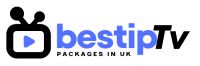How to Install IBO Player – IBO Player is a powerful and intuitive IPTV player that allows users to stream live TV, movies, and on-demand content through an IPTV subscription. It supports M3U playlists and Xtream Codes, making it a popular choice for IPTV users worldwide.
Unlike other apps, IBO Player does not provide content—it acts as a media player for IPTV services. If you’re looking for a high-quality IPTV subscription, Best IPTV Packages offers premium streaming services compatible with IBO Player.

In this guide, we will walk you through installing IBO Player on different devices, including Firestick, Smart TVs (Samsung & LG), Android, and Android TV.
How to Install IBO Player on Firestick
How to Install IBO Player
Since IBO Player is not available directly in the Amazon App Store, you will need to sideload it using the Downloader app. Follow these steps:
Step 1: Enable Unknown Sources
- On your Firestick home screen, go to Settings.
- Navigate to My Fire TV > Developer Options.
- Enable Apps from Unknown Sources and ADB Debugging.
Step 2: Install Downloader App
- From the Firestick home screen, search for Downloader.
- Select and install the app.
Step 3: Download & Install IBO Player APK
- Open Downloader and enter the IBO Player APK download URL.
- Click Go to start the download.
- Once downloaded, click Install and wait for the installation to complete.
Step 4: Open IBO Player & Activate Your IPTV Subscription
- Open IBO Player from your app list.
- Enter the MAC address displayed on the screen.
- Visit the official IBO Player activation website and enter your M3U URL or Xtream Codes provided by Best IPTV Packages.
Now, you can enjoy streaming IPTV on your Firestick!
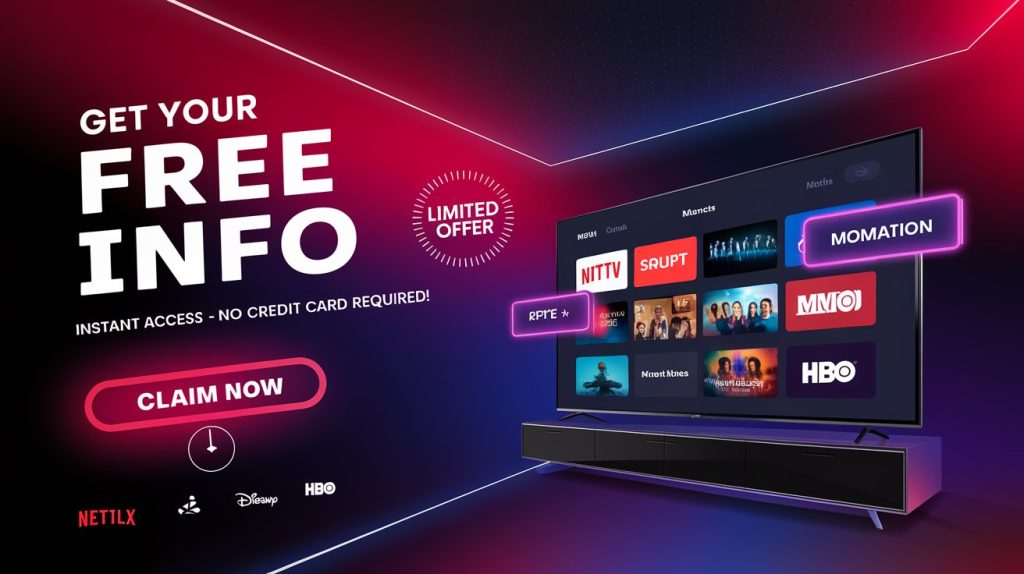
How to Install IBO Player on Smart TV (Samsung & LG)
How to Install IBO Player
Installing IBO Player on a Smart TV is easy since the app is available in the Samsung and LG app stores. Follow these steps:
Step 1: Download IBO Player from the App Store
- On your Smart TV, open the Samsung Smart Hub or LG Content Store.
- Search for IBO Player in the app section.
- Click Install and wait for the process to finish.
Step 2: Open the App and Note Your MAC Address
- Launch IBO Player.
- The app will display a MAC address—note it down.
Step 3: Activate IBO Player & Add IPTV Playlist
- Visit the official IBO Player website on a computer or smartphone.
- Enter the MAC address and your M3U playlist URL from Best IPTV Packages.
- Click Activate and restart the IBO Player app.
Now, your IPTV channels will load, and you can start watching!
How to Install IBO Player on Android & Android TV
How to Install IBO Player
For Android devices (smartphones, tablets, and Android TV boxes), you can install IBO Player directly from the Google Play Store.
Step 1: Download IBO Player
- Open Google Play Store on your Android device.
- Search for IBO Player and tap Install.
Step 2: Open the App & Get Your MAC Address
- Open IBO Player and note down the MAC address displayed on the screen.
Step 3: Register Your IPTV Subscription
- Go to the IBO Player activation website.
- Enter the MAC address and M3U playlist URL from Best IPTV Packages.
- Click Activate, then restart the app.
Your IPTV channels should now be available for streaming!
Why Choose IBO Player?
How to Install IBO Player
IBO Player offers several features that make it an excellent choice for IPTV streaming:
- High Compatibility: Works on Firestick, Android, Android TV, Samsung, and LG Smart TVs.
- EPG Support: Displays an electronic program guide for easy navigation.
- Multiple Playlist Support: Add and manage multiple M3U playlists.
- User-Friendly Interface: Clean and intuitive UI for smooth browsing.
- Advanced Video Player: Supports adaptive streaming for a buffer-free experience.
To enjoy the best IPTV streaming experience, make sure to use a reliable IPTV provider like Best IPTV Packages.
Frequently Asked Questions (FAQ)
How to Install IBO Player
1. Is IBO Player free to use?
Yes, IBO Player is free to download. However, to unlock all features and continue using the app, you may need to pay for an activation license. Also, you need an IPTV subscription from Best IPTV Packages to access live channels.
2. Can I use IBO Player on multiple devices?
Yes, but each device will have its own MAC address and must be activated separately.
3. Does IBO Player provide IPTV content?
No, IBO Player does not come with IPTV channels. You need to add an M3U playlist from an IPTV provider like Best IPTV Packages.
4. Can I install IBO Player on Roku?
No, IBO Player is not supported on Roku. Instead, you can use other IPTV players compatible with Roku.
5. How can I remove buffering issues on IBO Player?
- Ensure you have a high-speed internet connection (at least 10 Mbps for HD, 20 Mbps for 4K).
- Use a wired connection instead of Wi-Fi for better stability.
- Clear the app cache or restart your device.
Conclusion: Start Streaming with IBO Player Today!
How to Install IBO Player
Installing IBO Player on Firestick, Smart TV, Android, and Android TV is quick and easy. Once installed, you can enjoy your IPTV subscription with smooth streaming and a user-friendly interface.
To get started, subscribe to Best IPTV Packages for high-quality IPTV services. Don’t wait—BUY NOW and start watching your favorite content today!