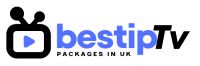How to Install GSE Smart – GSE Smart IPTV is one of the most popular IPTV players available for iOS, Android, and Apple TV. It offers an intuitive interface, supports multiple playlist formats, and provides a seamless streaming experience. Whether you want to watch live TV, movies, or on-demand content, GSE Smart IPTV is an excellent choice.
If you’re looking for a reliable IPTV service, Best IPTV Packages provides high-quality streaming with thousands of channels worldwide. Before setting up GSE Smart IPTV, make sure you have an active IPTV subscription from a trusted provider.
In this guide, we’ll walk you through the step-by-step installation of GSE Smart IPTV on iOS, Android, and Apple TV. Let’s get started!

How to Install GSE Smart IPTV on iOS (iPhone & iPad)
How to Install GSE Smart
GSE Smart IPTV is available on the Apple App Store, making it easy to install on iPhone and iPad. Follow these steps:
Step 1: Download GSE Smart IPTV from the App Store
- Open the App Store on your iPhone or iPad.
- In the search bar, type GSE Smart IPTV and press enter.
- Select the app from the results and tap Download (or Get).
- Once installed, open the app from your home screen.
Step 2: Grant Permissions
- When you open the app for the first time, it may request access to your device’s storage. Tap Allow to enable the app to read playlist files.
Step 3: Add Your IPTV Playlist
- Tap on Remote Playlists from the menu.
- Click the + (plus) icon in the top-right corner.
- Select Add M3U URL or Xtream Codes API (depending on your IPTV provider).
- Enter the playlist URL provided by Best IPTV Packages.
- Click Save and return to the main screen.
Step 4: Start Watching IPTV on iOS
Once the playlist is added, your channels will load. Simply select a channel to start streaming live TV on your iPhone or iPad.
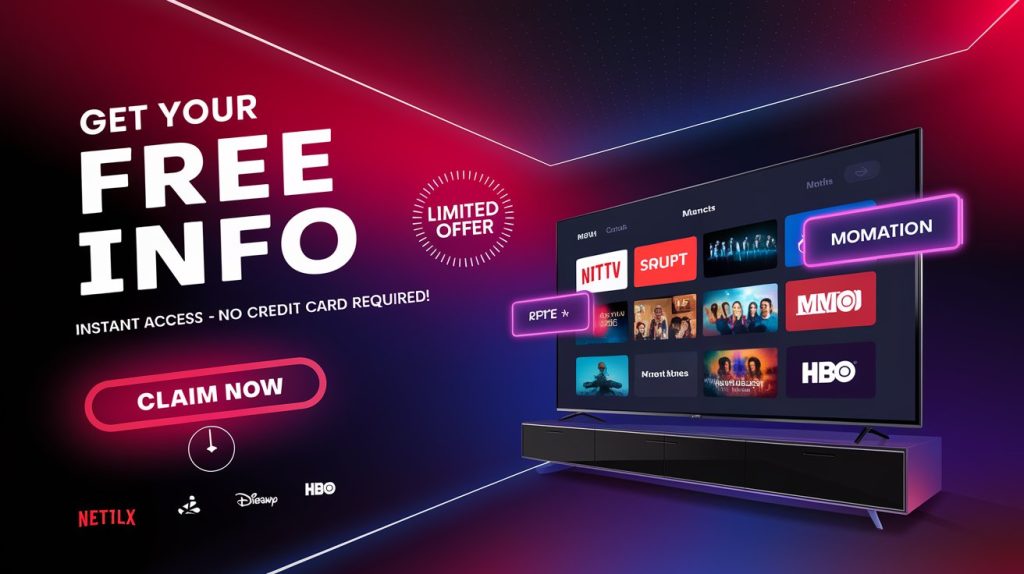
How to Install GSE Smart IPTV on Android (Smartphones & Tablets)
How to Install GSE Smart
Installing GSE Smart IPTV on an Android device is just as simple. Here’s how:
Step 1: Download GSE Smart IPTV from Google Play Store
- Open Google Play Store on your Android device.
- Search for GSE Smart IPTV and select it from the results.
- Tap Install, then wait for the app to download.
- Once installed, open the app from your home screen.
Step 2: Grant Permissions
- The app will request access to your device’s storage. Click Allow to proceed.
Step 3: Add IPTV Playlist on Android
- Tap on Remote Playlists in the main menu.
- Click the + (plus) icon in the top-right corner.
- Select Add M3U URL or Xtream Codes API.
- Enter your IPTV details provided by Best IPTV Packages.
- Click Save to load your channels.
Step 4: Start Streaming IPTV on Android
Once your playlist is loaded, you can explore channels, movies, and on-demand content on your Android smartphone or tablet.
How to Install GSE Smart IPTV on Apple TV
How to Install GSE Smart
Apple TV users can also install GSE Smart IPTV easily by following these steps:
Step 1: Download GSE Smart IPTV from the App Store
- Turn on your Apple TV and open the App Store.
- Use the search function to look for GSE Smart IPTV.
- Click Download and wait for the app to install.
Step 2: Launch the App and Grant Permissions
- Open the app and grant any necessary permissions for optimal performance.
Step 3: Add IPTV Subscription Details
- Navigate to Remote Playlists in the app menu.
- Click the + (plus) button to add a new playlist.
- Choose M3U URL or Xtream Codes API and enter the details from Best IPTV Packages.
- Save the settings and wait for the channels to load.
Step 4: Enjoy IPTV on Apple TV
Now you can browse your channels and start watching live TV, movies, and more on your Apple TV!
Features of GSE Smart IPTV
How to Install GSE Smart
GSE Smart IPTV offers a variety of features that enhance your streaming experience:
✅ Supports Multiple Formats – Compatible with M3U, JSON, and Xtream Codes API.
✅ User-Friendly Interface – Easy navigation and customizable layout.
✅ EPG (Electronic Program Guide) – View TV schedules and upcoming programs.
✅ Parental Control – Restrict content for kids.
✅ Chromecast Support – Cast your favorite shows to a larger screen.
If you’re looking for an IPTV service to pair with GSE Smart IPTV, check out Best IPTV Packages for premium live TV streaming.
Frequently Asked Questions (FAQ)
How to Install GSE Smart
1. Is GSE Smart IPTV free?
Yes, GSE Smart IPTV has a free version, but some premium features require an in-app purchase. However, you will still need an IPTV subscription, like the ones from Best IPTV Packages, to access live TV channels.
2. Can I use GSE Smart IPTV on multiple devices?
Yes, you can install and use GSE Smart IPTV on multiple devices, but your IPTV provider might have restrictions on simultaneous streaming.
3. What is the best IPTV service for GSE Smart IPTV?
For the best experience, we recommend Best IPTV Packages, offering stable and high-quality IPTV streams.
4. Does GSE Smart IPTV support 4K streaming?
Yes, if your IPTV provider offers 4K content and your device supports it, you can stream in 4K resolution.
5. Can I install GSE Smart IPTV on Roku?
No, GSE Smart IPTV is not available for Roku. However, you can use screen mirroring to stream content from your mobile device to Roku.
Conclusion: Start Streaming with GSE Smart IPTV Today!
How to Install GSE Smart
GSE Smart IPTV is an excellent choice for watching live TV on iOS, Android, and Apple TV. It offers a smooth streaming experience with an intuitive interface and advanced features. By following this guide, you can easily install and set up GSE Smart IPTV on your device.
To unlock the full potential of your IPTV player, get a premium IPTV subscription from Best IPTV Packages. Enjoy thousands of live channels, movies, and on-demand content with the best IPTV service available.
🔥 BUY NOW and start your IPTV journey today!