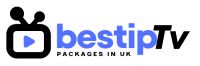How to Install Flix IPTV – Flix IPTV is a powerful and user-friendly IPTV player designed to provide an optimal streaming experience. Whether you want to watch live TV, movies, or on-demand content, Flix IPTV supports high-quality streaming with advanced features such as parental controls, EPG (Electronic Program Guide), and multiple device compatibility.
Unlike other IPTV players, Flix IPTV does not provide its own content; instead, it allows you to load your IPTV subscription and enjoy seamless streaming. If you’re looking for a reliable IPTV service, check out Best IPTV Packages for high-quality streaming options at affordable prices.
In this guide, we will walk you through the installation process for Flix IPTV on Smart TVs, Firestick, and Android devices.
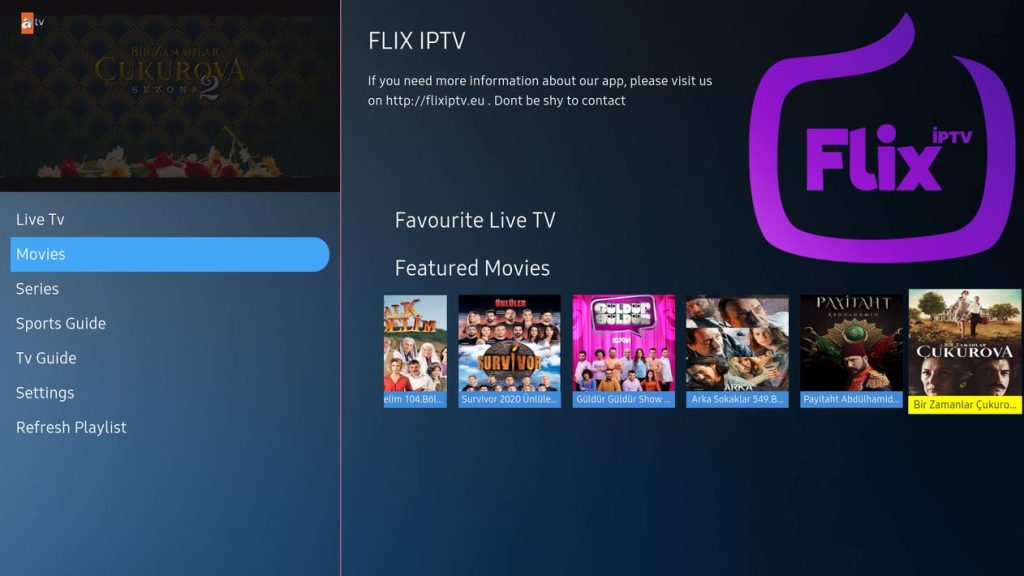
How to Install Flix IPTV on Smart TVs (Samsung & LG)
How to Install Flix IPTV
Flix IPTV is available for download on Samsung Smart TVs (Tizen OS) and LG Smart TVs (webOS) through their respective app stores. Follow these steps to install and set up Flix IPTV:
Step 1: Download Flix IPTV
- Turn on your Samsung or LG Smart TV.
- Open the App Store (Samsung Smart Hub or LG Content Store).
- Use the search bar and type “Flix IPTV.”
- Click Download and wait for the installation to complete.
Step 2: Open Flix IPTV and Get Your MAC Address
- Launch the Flix IPTV app.
- A screen will appear displaying your MAC address—note this down, as it is needed to activate your IPTV subscription.
Step 3: Add Your IPTV Subscription
- Visit the Flix IPTV website (https://flixiptv.eu) from your computer or phone.
- Enter your MAC address and your M3U playlist URL (provided by your IPTV provider, such as Best IPTV Packages).
- Click Submit to complete the activation.
Step 4: Restart the App
Close and reopen Flix IPTV to load your IPTV channels. Now you can enjoy live TV and movies with a smooth interface and high-quality streaming.
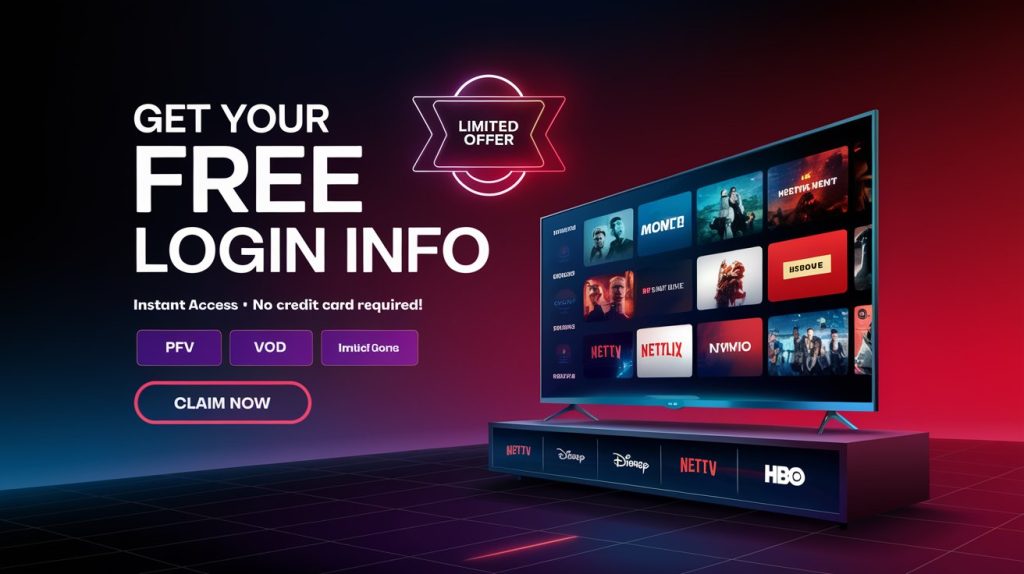
How to Install Flix IPTV on Firestick
How to Install Flix IPTV
Flix IPTV is not available directly on the Amazon App Store, so you need to sideload it using the Downloader app. Here’s how:
Step 1: Enable Apps from Unknown Sources
- Go to Settings > My Fire TV > Developer Options.
- Enable Apps from Unknown Sources and ADB Debugging.
Step 2: Install Downloader App
- Open the Amazon App Store and search for Downloader.
- Install and open the Downloader app.
Step 3: Download Flix IPTV APK
- Open Downloader and enter this URL:
https://flixiptv.eu/download - Click Go and wait for the APK file to download.
- Once downloaded, click Install and wait for the installation to complete.
Step 4: Launch Flix IPTV and Add Your Subscription
- Open Flix IPTV and note your MAC address.
- Visit the Flix IPTV activation page, enter your MAC address, and paste your M3U URL from Best IPTV Packages.
- Restart the app, and your IPTV channels will load instantly.
Now you can enjoy streaming on your Firestick hassle-free!
How to Install Flix IPTV on Android Devices
How to Install Flix IPTV
Flix IPTV is also available for Android smartphones, tablets, and Android TV boxes. Here’s how to install it:
Step 1: Download Flix IPTV from Google Play Store
- Open Google Play Store on your Android device.
- Search for Flix IPTV and click Install.
Step 2: Open the App and Get the MAC Address
Once installed, open the app and take note of the MAC address displayed on the screen.
Step 3: Add Your IPTV Subscription
- Visit the Flix IPTV website and enter your MAC address.
- Paste your M3U playlist URL (provided by Best IPTV Packages) and click Submit.
Step 4: Restart the App and Enjoy Streaming
Once you restart the app, your IPTV channels will load instantly, and you can start watching your favorite content.
Why Use Flix IPTV?
How to Install Flix IPTV
Flix IPTV offers several advantages, making it one of the best IPTV players available:
✅ Smooth and User-Friendly Interface – Easy navigation and well-organized categories.
✅ Supports M3U Playlists – Works with multiple IPTV providers like Best IPTV Packages.
✅ Advanced Settings – Features like subtitles, parental controls, and EPG support.
✅ Works on Multiple Devices – Compatible with Smart TVs, Firestick, Android, and more.
✅ High-Quality Streaming – Supports HD, Full HD, and 4K streams.
By using Flix IPTV with a premium IPTV subscription from Best IPTV Packages, you can enjoy seamless and buffer-free streaming.
Frequently Asked Questions (FAQ)
How to Install Flix IPTV
1. Is Flix IPTV free?
Flix IPTV offers a 7-day free trial, after which you need to pay a one-time activation fee to use the app permanently.
2. Do I need an IPTV subscription for Flix IPTV?
Yes, Flix IPTV is just a player. You need an M3U playlist from an IPTV provider like Best IPTV Packages to watch live TV.
3. Can I use Flix IPTV on multiple devices?
Yes, but each device requires its own activation. You can use the same IPTV subscription on multiple devices if your provider allows multi-login.
4. How do I update Flix IPTV?
If you installed it via Google Play Store, updates happen automatically. If you sideloaded it (on Firestick), you need to download the latest APK manually.
Conclusion: Enjoy Flix IPTV with the Best IPTV Service!
How to Install Flix IPTV
Installing Flix IPTV on Smart TVs, Firestick, and Android is easy with this guide. Whether you want live TV, sports, or on-demand content, Flix IPTV offers a seamless experience with high-quality streaming.
For the best IPTV subscription, choose Best IPTV Packages to enjoy thousands of channels, VOD, and premium content.
👉 BUY NOW and start streaming today!