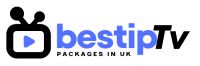How to Install OTTPlayer – OTTPlayer is a free and versatile IPTV player that allows users to stream live TV channels, movies, and VOD content on multiple devices, including Smart TVs, Android, iOS, and Windows. Unlike other IPTV players, OTTPlayer provides a clean and ad-free experience, making it a great option for users who want a smooth and uninterrupted streaming service.
To use OTTPlayer, you need a reliable IPTV subscription that provides an M3U playlist or Xtream Codes API. If you’re looking for a high-quality IPTV provider, check out Best IPTV Packages, where you can find premium subscription plans that work seamlessly with OTTPlayer.
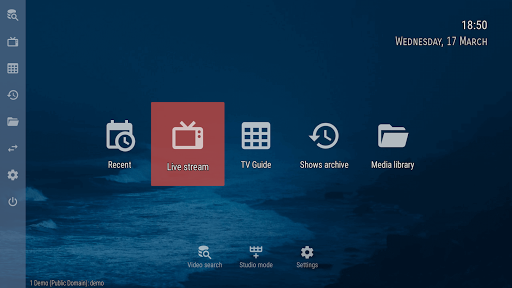
In this guide, we will walk you through the step-by-step installation process for Smart TVs, Android, and iOS devices so you can start enjoying your IPTV content right away.
How to Install OTTPlayer on Smart TVs
How to Install OTTPlayer
Step 1: Download OTTPlayer from Your TV’s App Store
OTTPlayer is available on most Smart TV platforms, including Samsung (Tizen OS), LG (WebOS), and Android TV. Here’s how to install it:
- Samsung Smart TV: Go to the Samsung Smart Hub, search for “OTTPlayer,” and click “Install.”
- LG Smart TV: Open the LG Content Store, search for “OTTPlayer,” and install it.
- Android Smart TVs: Open the Google Play Store, type “OTTPlayer,” and click “Install.”
Step 2: Register an Account on OTTPlayer
After installation, you need to create an OTTPlayer account to manage your IPTV playlists.
- Visit https://ottplayer.tv and sign up for a free account.
- Once registered, log in to the OTTPlayer app on your Smart TV.
Step 3: Add Your IPTV Playlist
To stream IPTV content, you need to add your M3U playlist from your IPTV provider (Best IPTV Packages).
- On the OTTPlayer website, go to the “Playlist” section.
- Upload your M3U URL or Xtream Codes API provided by your IPTV provider.
- Assign the playlist to your Smart TV device.
Step 4: Start Streaming
Once your playlist is added, open OTTPlayer on your Smart TV and start watching live TV and on-demand content instantly.
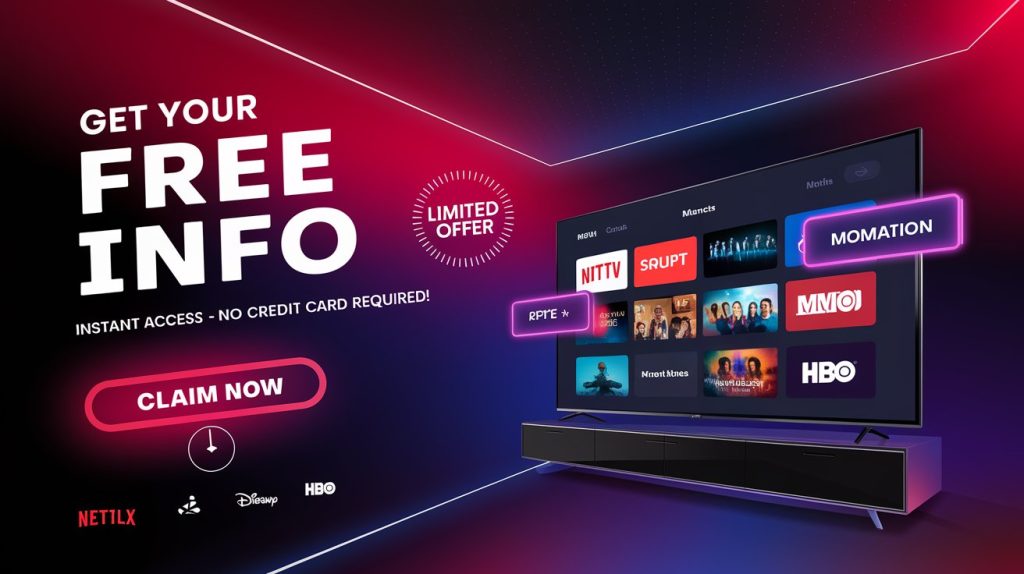
How to Install OTTPlayer on Android Devices
How to Install OTTPlayer
OTTPlayer is available on Android smartphones, tablets, and Android TV boxes. Here’s how to install it:
- Open Google Play Store on your Android device.
- Search for OTTPlayer and select the official app.
- Click “Install” and wait for the installation to complete.
- Launch OTTPlayer and log in using the account you created on the website.
- Add your IPTV playlist by entering the M3U link or Xtream Codes from Best IPTV Packages.
Once your IPTV playlist is added, you can stream live TV, movies, and more directly on your Android device.
How to Install OTTPlayer on iOS (iPhone & iPad)
How to Install OTTPlayer
OTTPlayer is also available for iPhones and iPads, making it easy to watch IPTV on the go.
- Open the App Store on your iOS device.
- Search for “OTTPlayer” and tap on the official app.
- Click “Download” and wait for the app to install.
- Log in to OTTPlayer using your registered account.
- Add your IPTV playlist using the M3U link provided by Best IPTV Packages.
Now, you can enjoy high-quality IPTV streaming on your iPhone or iPad anytime, anywhere.
Why Choose OTTPlayer for IPTV Streaming?
How to Install OTTPlayer
OTTPlayer stands out from other IPTV players because of its ad-free experience, multi-device support, and customizable interface. Here are some key benefits:
✅ Ad-Free Streaming – No annoying ads interrupting your viewing experience.
✅ Multi-Device Compatibility – Works on Smart TVs, Android, iOS, Windows, and more.
✅ Easy Playlist Management – Add and edit your IPTV playlists from the OTTPlayer website.
✅ EPG Support – View Electronic Program Guide (EPG) for live TV schedules.
✅ Customizable Interface – Change themes, organize channels, and set favorites.
If you want the best IPTV experience, OTTPlayer + Best IPTV Packages is the perfect combination!
Frequently Asked Questions (FAQ)
How to Install OTTPlayer
1. Is OTTPlayer free to use?
Yes, OTTPlayer is a free app. However, you will need an IPTV subscription from a provider like Best IPTV Packages to watch live TV channels.
2. Does OTTPlayer work with any IPTV provider?
Yes, OTTPlayer supports any IPTV provider that offers an M3U playlist or Xtream Codes API.
3. Can I use OTTPlayer on multiple devices?
Yes! You can install OTTPlayer on multiple devices and manage them from the OTTPlayer website.
4. Why is my playlist not loading on OTTPlayer?
Make sure your M3U URL is correct and that your IPTV subscription is active. Contact Best IPTV Packages if you need a reliable IPTV service.
5. Does OTTPlayer support 4K streaming?
Yes, OTTPlayer supports Full HD and 4K streaming, depending on your IPTV provider and internet connection.
Conclusion: Start Streaming with OTTPlayer Today!
How to Install OTTPlayer
OTTPlayer is one of the best IPTV players available for Smart TVs and mobile devices, offering smooth streaming, an ad-free experience, and multi-device support.
By following this guide, you can easily install OTTPlayer on Samsung, LG, Android TV, Firestick, Android, and iOS devices. All you need is a high-quality IPTV subscription from Best IPTV Packages to unlock a world of entertainment.
👉 BUY NOW and start streaming with Best IPTV Packages today!