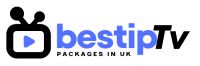How to Install VLC Media – VLC Media Player is one of the most versatile and widely used media players available today. Known for its ability to play nearly every video format, VLC also supports IPTV streaming, making it an excellent choice for watching live TV channels, movies, and on-demand content.
Whether you’re using a Windows PC, Mac, Android, or iOS device, VLC allows you to stream IPTV channels seamlessly with an M3U playlist. In this guide, we’ll walk you through the installation and setup process for VLC Media Player, ensuring that you can enjoy a smooth IPTV experience with Best IPTV Packages.

How to Install VLC Media Player on PC (Windows & Mac)
How to Install VLC Media
Step 1: Download VLC Media Player
To get started, you need to download VLC Media Player:
- Visit the official VLC website at www.videolan.org.
- Click the Download VLC button. The website will automatically detect your operating system (Windows or Mac) and offer the correct version.
- Once the file is downloaded, locate it in your Downloads folder.
Step 2: Install VLC on Your PC
- Double-click the downloaded file to begin installation.
- Follow the on-screen instructions and select your preferred language.
- Choose the installation directory and click Install.
- Wait for the installation to complete, then click Finish to launch VLC.
Now that you have VLC installed on your PC, let’s set it up for IPTV streaming.
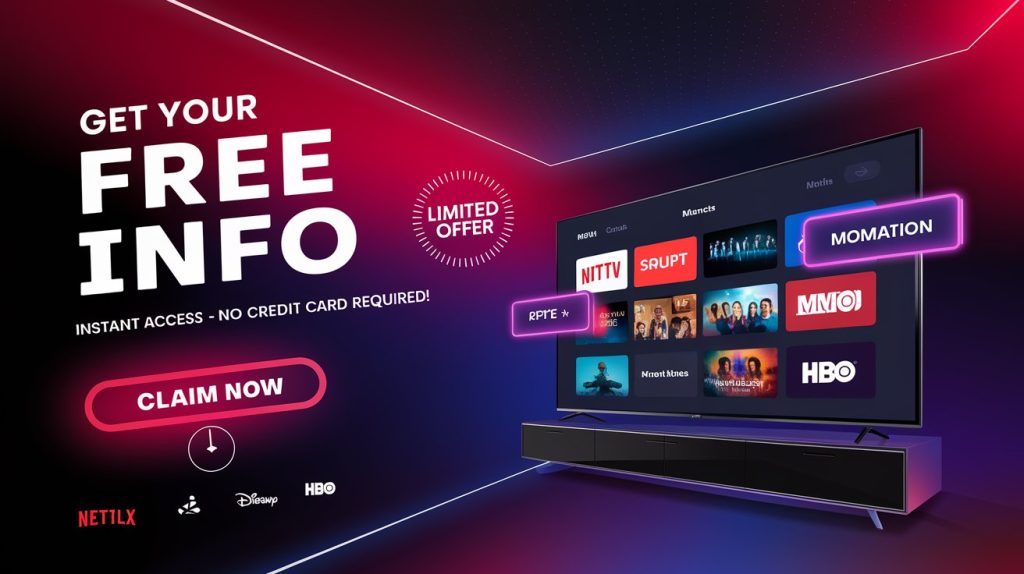
How to Set Up VLC for IPTV Streaming on PC
How to Install VLC Media
Step 1: Open VLC Media Player
Launch VLC and go to the Media menu at the top left corner.
Step 2: Add an IPTV M3U Playlist
- Click on Open Network Stream (or press
Ctrl + N). - In the Network URL field, enter your M3U playlist link (provided by your IPTV service, such as Best IPTV Packages).
- Click Play to load the IPTV channels.
Step 3: Enjoy Your IPTV Channels
Once the playlist loads, you can browse channels by pressing Ctrl + L to open the playlist menu. Now you can stream IPTV smoothly on VLC.
How to Install VLC Media Player on Android & iOS
How to Install VLC Media
Step 1: Download VLC from the App Store or Play Store
- For Android Users:
- Open Google Play Store and search for VLC for Android.
- Click Install and wait for the app to download.
- For iOS Users:
- Open the App Store and search for VLC for Mobile.
- Tap Get to install it on your iPhone or iPad.
Step 2: Open VLC and Load IPTV Playlist
- Launch the VLC app.
- Tap on More (three horizontal lines) and select Stream.
- Enter your M3U URL from Best IPTV Packages and tap Play.
Now, you can enjoy live TV, sports, and movies on your mobile device using VLC!
Why Choose VLC for IPTV Streaming?
How to Install VLC Media
VLC is one of the best IPTV players because it offers:
- Free and Open-Source Software – No subscription or hidden costs.
- Wide Format Support – Plays all major media formats.
- Cross-Platform Compatibility – Works on Windows, Mac, Android, and iOS.
- M3U Playlist Support – Easily streams IPTV channels from providers like Best IPTV Packages.
- No Ads or Spyware – 100% safe and lightweight.
With these features, VLC is a top choice for IPTV users worldwide!
Troubleshooting VLC IPTV Issues
How to Install VLC Media
If you experience buffering or playback issues while using VLC for IPTV, try these solutions:
- Check Your Internet Connection – A slow connection can cause buffering. Use a wired connection for better performance.
- Update VLC – Ensure you have the latest version of VLC installed.
- Use an IPTV-Compatible VPN – Some IPTV services may be blocked in certain regions. Using a VPN can bypass these restrictions.
- Clear Cache and Reset VLC Preferences – This can resolve playback issues.
- Ensure Your IPTV Subscription is Active – If channels aren’t loading, verify your Best IPTV Packages subscription details.
Following these steps should help you enjoy a seamless IPTV experience.
Frequently Asked Questions (FAQ)
How to Install VLC Media
1. Can I use VLC to watch live IPTV channels?
Yes! VLC supports M3U playlists, allowing you to stream live TV, sports, and movies from your IPTV provider.
2. Do I need a subscription to watch IPTV on VLC?
Yes, you need a valid IPTV subscription like Best IPTV Packages to get access to high-quality live TV channels.
3. Is VLC IPTV streaming legal?
VLC itself is 100% legal, but you must ensure your IPTV provider operates within legal guidelines.
4. Why is my VLC IPTV buffering?
Buffering may be caused by slow internet speeds, server overload, or ISP restrictions. Using a VPN and a fast IPTV provider like Best IPTV Packages can help.
5. Can I use VLC IPTV on Smart TVs?
VLC is available on Android TVs, but for other Smart TVs, you may need to cast the screen from your phone or PC.
Final Thoughts: Start Streaming IPTV with VLC Today!
How to Install VLC Media
VLC Media Player is an excellent choice for IPTV streaming due to its reliability, ease of use, and M3U playlist support. Whether you’re using a PC, Mac, Android, or iOS device, VLC allows you to stream live TV channels, movies, and sports effortlessly.
For the best IPTV experience, make sure you subscribe to Best IPTV Packages and enjoy uninterrupted streaming with high-quality service.
👉 BUY NOW and start watching your favorite IPTV channels today!