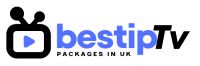How to Install Net IPTV – Net IPTV is a lightweight and efficient IPTV player designed for Smart TVs. It allows users to stream live TV channels, movies, and on-demand content from IPTV providers. Unlike traditional cable services, IPTV offers more flexibility, better channel variety, and cost savings.
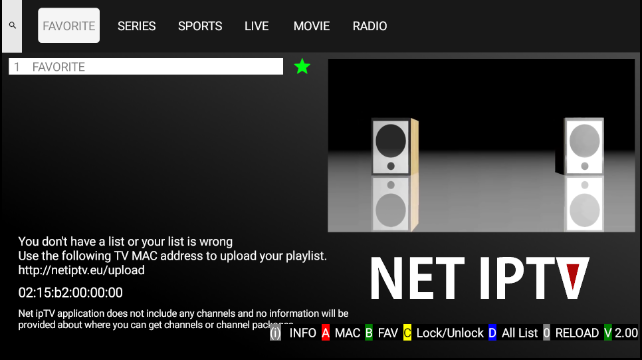
If you own a Samsung or LG Smart TV, installing Net IPTV can transform your TV into a powerful streaming device. This guide will walk you through the installation process step by step. For the best IPTV experience, don’t forget to check out Best IPTV Packages, which offers high-quality IPTV subscriptions with thousands of channels.
How to Install Net IPTV on Samsung Smart TV
How to Install Net IPTV
Installing Net IPTV on a Samsung Smart TV is straightforward. Follow these steps:
1. Open Samsung Smart Hub
- Turn on your Samsung Smart TV and connect it to the internet.
- Press the Home button on your remote to access the Samsung Smart Hub.
2. Search for Net IPTV
- Navigate to the Apps section in Smart Hub.
- Use the search bar and type “Net IPTV.”
3. Download and Install Net IPTV
- Click on the Net IPTV app from the search results.
- Select the Download button to install the app on your TV.
4. Open Net IPTV and Find Your MAC Address
- After installation, open the Net IPTV app.
- The app will display a MAC Address on the screen.
- Write this down as you’ll need it to activate your IPTV service.
5. Upload Your IPTV Playlist
- On your phone or computer, visit the official Net IPTV website.
- Enter your TV’s MAC Address in the provided field.
- Upload your M3U playlist from your IPTV provider.
- If you don’t have an IPTV subscription, visit Best IPTV Packages to get started.
6. Restart Net IPTV
- Once the playlist is uploaded, restart the Net IPTV app on your TV.
- Your IPTV channels should now load, and you can start watching!
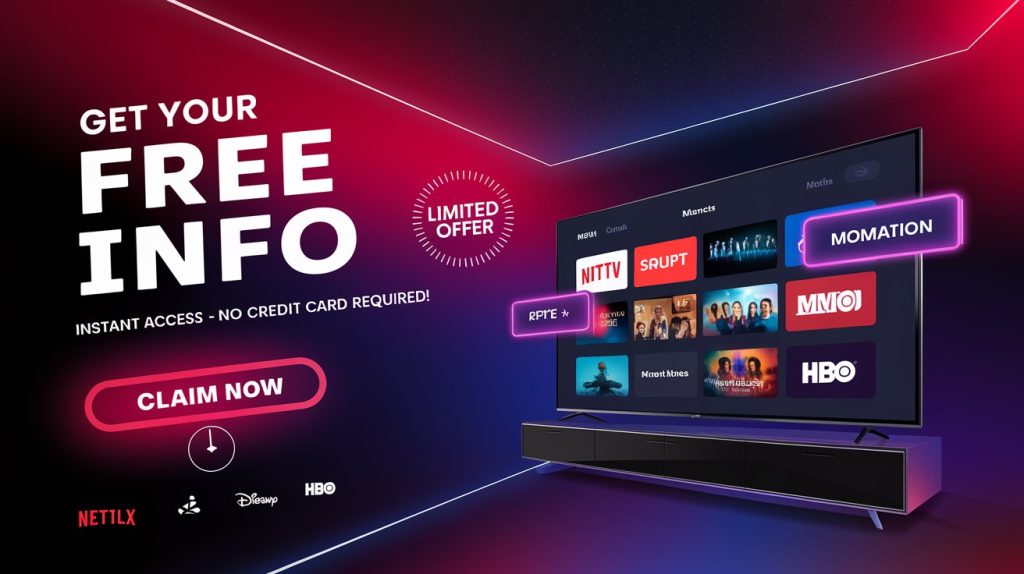
How to Install Net IPTV on LG Smart TV
How to Install Net IPTV
The process for installing Net IPTV on an LG Smart TV is quite similar. Follow these steps:
1. Open LG Content Store
- Turn on your LG Smart TV and connect it to Wi-Fi.
- Press the Home button on your remote.
- Navigate to the LG Content Store.
2. Search and Install Net IPTV
- In the LG Content Store, type “Net IPTV” in the search bar.
- Select the app from the results and click Install.
3. Open Net IPTV and Get the MAC Address
- After installation, open Net IPTV.
- Note down the MAC Address displayed on the screen.
4. Register Your IPTV Playlist
- On your computer or smartphone, visit the Net IPTV website.
- Enter your MAC Address and upload your IPTV playlist (M3U URL).
- If you don’t have an IPTV provider yet, check out Best IPTV Packages for the best deals.
5. Restart the App and Start Streaming
- Close and reopen the Net IPTV app on your LG TV.
- Your IPTV channels should now appear, allowing you to enjoy unlimited entertainment.
Why Choose Net IPTV?
How to Install Net IPTV
Net IPTV is one of the best IPTV players available for Smart TVs. Here’s why:
- Smooth and Fast Performance – Lightweight app with quick channel loading.
- Support for M3U Playlists – Compatible with multiple IPTV services.
- Multi-Device Compatibility – Works on Samsung, LG, Android TV, and more.
- Simple Interface – User-friendly navigation for easy access to channels.
For the best IPTV experience, make sure you use a premium IPTV subscription like Best IPTV Packages, which offers stable streams and a huge selection of channels.
Frequently Asked Questions (FAQ)
How to Install Net IPTV
1. Is Net IPTV free?
Yes, Net IPTV offers a free trial, but you may need to pay a small fee for continued usage. You also need an IPTV subscription from a provider like Best IPTV Packages.
2. Can I install Net IPTV on any Smart TV?
Net IPTV is available on Samsung and LG Smart TVs, as well as Android-based Smart TVs. If your TV runs on Tizen OS or WebOS, you can find the app in the official store.
3. How do I update my IPTV playlist?
Go to the Net IPTV website, enter your MAC Address, and upload a new M3U playlist. Restart the app to apply the changes.
4. Why is my IPTV not working on Net IPTV?
- Make sure your internet connection is stable.
- Check that your M3U playlist URL is correct.
- Restart the app and try again.
- If the issue persists, contact your IPTV provider or switch to Best IPTV Packages for a more reliable service.
Final Thoughts: Enjoy IPTV on Your Smart TV!
How to Install Net IPTV
Net IPTV is a fantastic choice for Samsung and LG Smart TV users who want to stream live TV, movies, and sports using an IPTV service. By following this guide, you can install and set up Net IPTV in just a few minutes.
For a high-quality IPTV experience, don’t forget to subscribe to Best IPTV Packages. Get thousands of channels, HD quality streaming, and the best IPTV service available.
🔥 BUY NOW and start enjoying premium IPTV today!